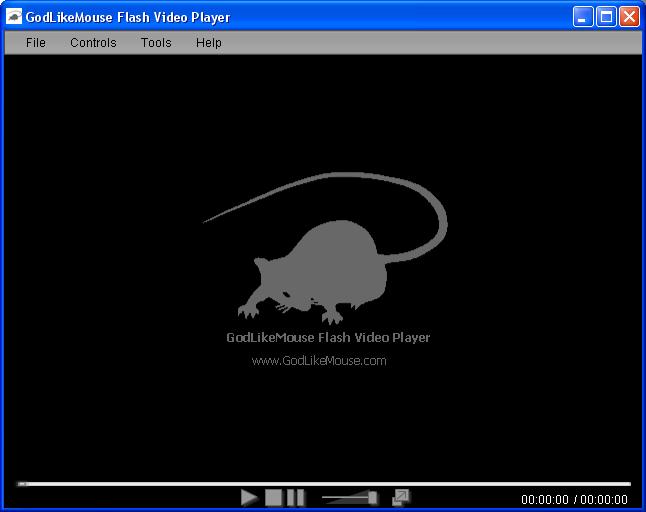Overview
The GodLikeMouse Flash Video Player is a robust desktop application for playing FLV (Flash Video) files.
Features
GLM-FLV includes the folowing features:
- Smooth/Original playback (selectable).
- Aspect ratio kept or lost (selectable).
- Fullscreen playback mode.
- Resizable player window.
- Volume and video position control.
- FLV file association for easy click and play.
- Drag and drop FLV files directly onto the player.
- Plays local and remote files.
- Repeat play mode.
- Full playlist create/save/load support.
- Slow and fast playback mode support.
- Support for international language paths and titles.
- Full control over smoothing and blocking filters.
- Extensible download plugin support (xul/javascript scripting).
- Download ability for the following sites:
- YouTube.com
- Veoh.com
- PhotoBucket.com
- DailyMotion.com
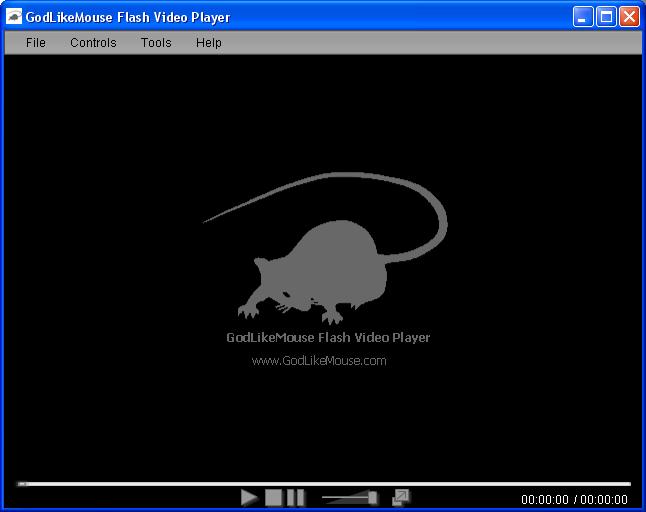
Quick Start Guide
The following is a set of step by step instructions to help you get up and running quickly with GLM-FLV:
- Download and install the GLM-FLV by visiting the download section or by clicking the following link: Download GLM-FLV.
- To play an FLV (Flash Video) file you can either click on the "Open File" button or hit the "O" key on your keyboard and select the file to be played, click on the "Open URL" button and enter the remote URL of the file to play, drag and drop
the FLV file into the player window, or simply double click the FLV file (if you installed with the "Associate FLV Files" option on, installed by default).
- To enter fullscreen mode either click on the right most button on the bottom of the player window or hit the "F" key on the keyboard. Click on the same button again to
exit fullscreen mode or hit the "Esc" button on your keyboard.
- To stop a video from playing and rewind to the beginning of the video click the square stop button on the bottom of the player window or hit the "S" button on the keyboard.
- To pause/resume a video click the pause or play button at the bottom of the player window or hit the "Space Bar" on your keyboard.
- To adjust the volume, drag the volume slider on the bottom of the player window left to lower the volume and right to raise the volume.
- To advance or rewind your current position in a video file drag the position slider located at the bottom of the player window above the main buttons and slide left to rewind or right to advance.
Plugin Development
The following is a set of step by step instructions to help you start creating your own download plugin:
- Download and install the GLM-FLV by visiting the download section or by clicking the following link: Download GLM-FLV.
- Make sure you have selected the "Download Plugins" option of the installer (installed by default).
- Copy and paste any of the plugin directories except "xulrunner" under the "plugins" folder (usually located at: C:\Program Files\GodLikeMouse\FLVPlayer\plugins) and rename it to the name of your plugin. (ie. MyDownloadPlugin)
- Next open the application.ini file located directly under your plugin directory (MyDownloadPlugin/application.ini)
- Change the Vendor, Name, Version, Copyright, etc. information as you see fit.
- Next open the main.xul folder located under chrome/content. (ie: MyDownloadPlugin/chrome/content/main.xul)
- First located the <window> tag and change the "title" attribute to reflect your plugin's name. (ie: "MyDownloadPlugin")
- Next find the line: if(topic == "http-on-modify-request"){ within the observe method of the requestObserver object. As the plugin initializes, it attempts to find the FLV file in the request streams of the page, that is where the url.indexOf() comes in.
- Change the url.indexOf line to correctly locate the FLV file of the host you are connecting to and you're done.
- Next time you restart the player, your plugin should show up in the download dialog combo box.
(Note: At the top of the main.xul file, there is a flag that can be set called "DEBUG", set this to true to display request URLs and to help determine which stream the FLV is being requested on.)
Download
Download the latest version at http://sourceforge.net/projects/glm-flv.
Author
The GodLikeMouse Flash Video Player was developed by Jason Graves (GodLikeMouse) http://www.godlikemouse.com as is free to use under the GNU General Public License (GPL).
Support